Would you like to have a fully branded RepliQ? If you're on the paid plan, not only can you remove our branding and add your own, you can also use your own domain in the URL of your RepliQ videos to hide any mention of RepliQ.
Keep reading for a step-by-step guide.
Before starting, here are some things to acknowledge:
1. You are allowed multiple custom domain per account, add them the same way as described bellow.
2. You can add/delete the custom domain as you wish. But to note is that when you delete a custom domain dns record, your previous already generated videos with that domain will no longer work.
3. To handle multiple domains, select the one you would like to use on a template, and create a template for each domain.
ADD A CNAME RECORD
Custom domains can be used with any subdomain (i.e., whatever.mydomain.com), but currently are not supported for proxied domains.
Note, however, that the subdomain you use will only be able to display RepliQ, not other types of content like your homepage or blog.
1. Sign in to your account with your domain host provider (i.e., GoDaddy, HostGator, Bluehost, etc).
2. Locate where your domain's DNS (Domain Name System) records are managed. This will vary from provider to provider. It may be called DNS Management, Name Server Management, or Advanced Settings, located in your CPanel or elsewhere within your provider's dashboard.

3. Locate the CNAME records for the subdomain you want to use. You may already have one or more records resembling:
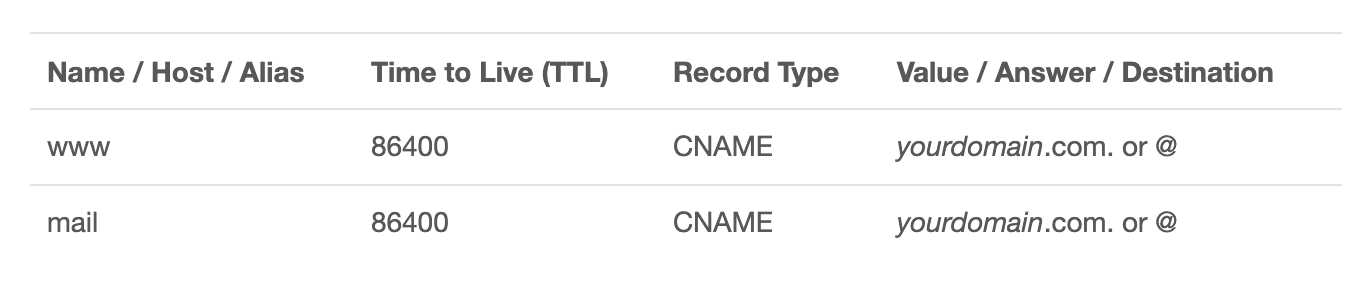
4. If required, select which domain you want to add a CNAME record to.
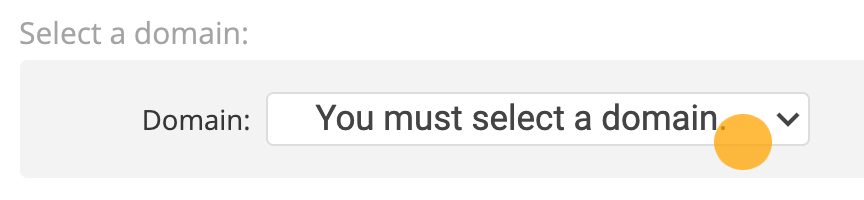
5. Choose Add a CNAME record. Enter the Name of the subdomain you want to use for your RepliQ videos.
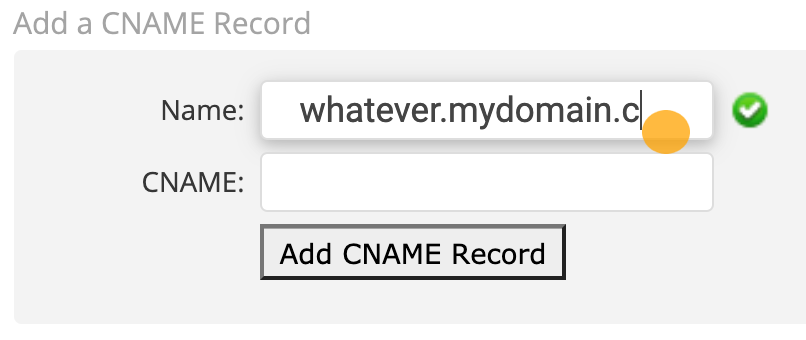
Note: Some domain providers will autofill the ending of your URL. For example, if you type whatever.mydomain.com they will update this to: whatever.mydomain.com.mydomain.com. Double-check your subdomain URL to make sure you are adding the desired CNAME record.
6. In the CNAME or "point to" field enter alias.RepliQ.co.
Note: There are different types of DNS records. "A" records are used to point a domain to an IP address, while "CNAME" records are used whenever you want to associate a new subdomain with an already existing A record. Make sure you have added a CNAME record.
7. Click Save or Add CNAME Record.

That's it!
Under your list of records, you should now see a CNAME record pointing from your subdomain towards alias.RepliQ.co. Note: It can take up to 24 hours for new DNS information to propagate.
SSL CERTIFICATES
An SSL certificate will automatically be generated for any custom domain pointed to alias.repliq.co. To trigger the creation of an SSL certificate:
1. Follow the steps above.
2. Load a RepliQ video with this brand. That's it! All RepliQ videos with your brand will now have a securely branded URL (ie https://whatever.mydomain.com/jdontjik).
HOW TO ADD CUSTOM DOMAIN IN REPLIQ
1. Go to “My Account” in the left bar.
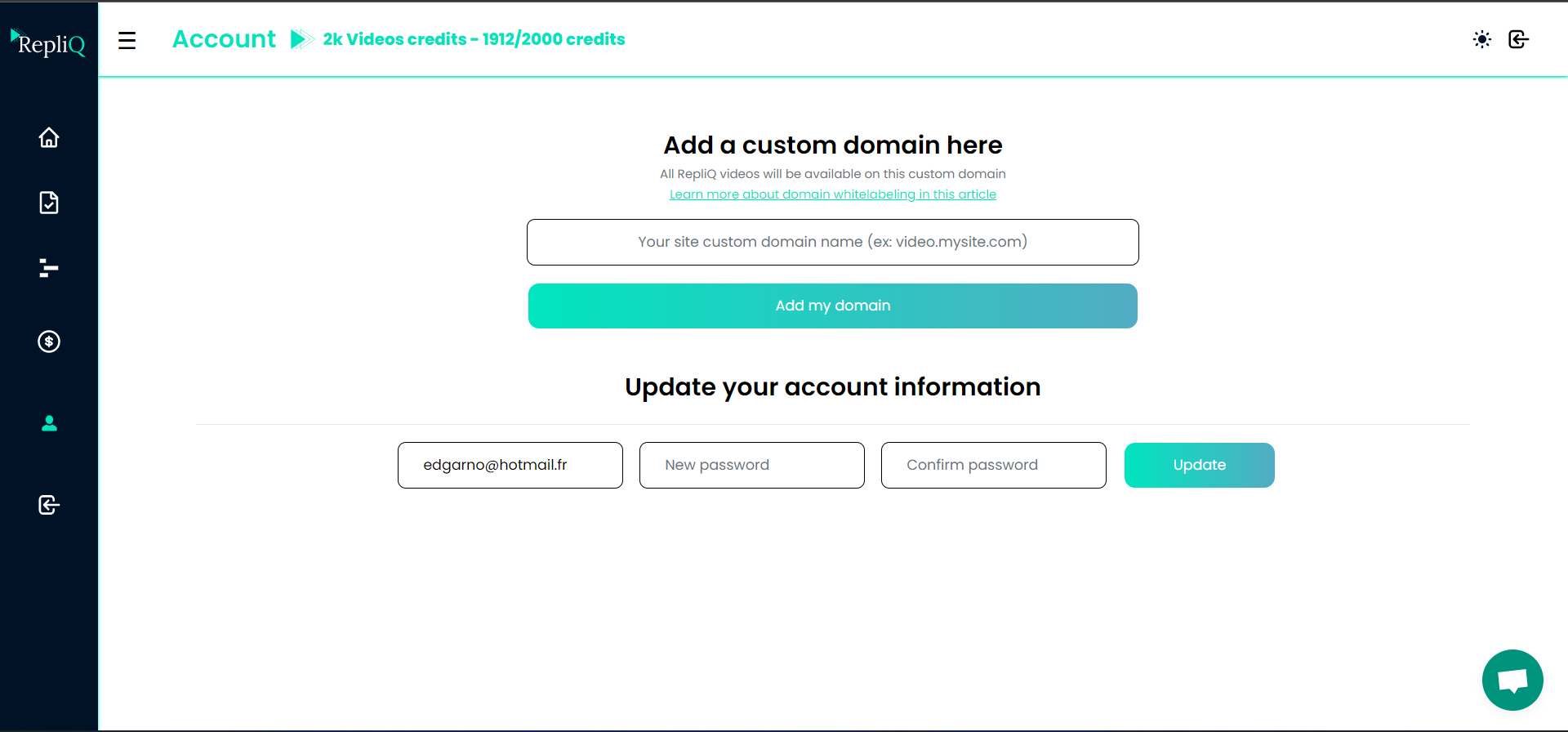
2. Add your domain.

3. Done! You will get a success message if everything is set correctly.
If not you will receive an error message like this:
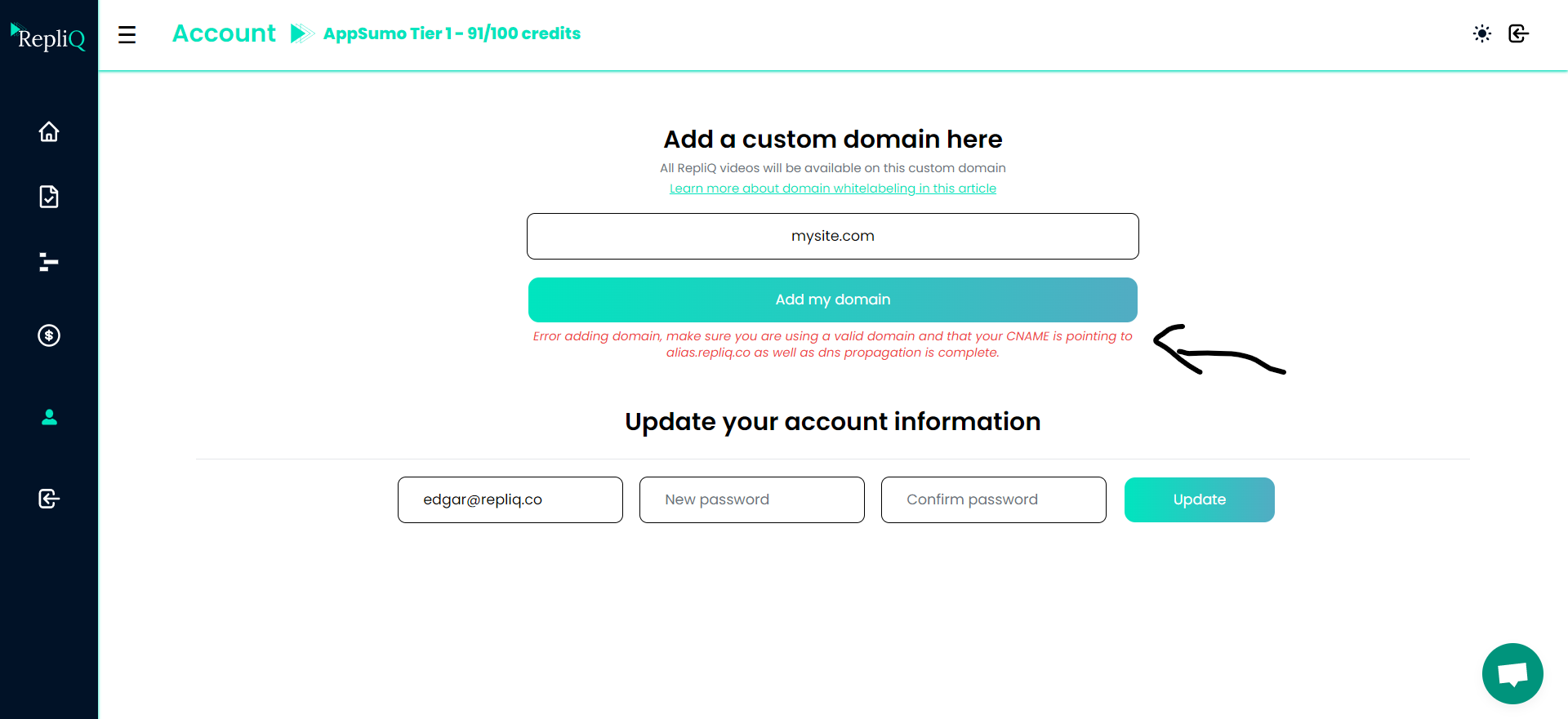
FAQ
How can I check my records are fully propagated?
You can check that your DNS records are fully propagated on DNSchecker.org
I created my CNAME record but I don't get a success message?
It can take up to 24 hours for new DNS information to propagate. Please wait up to 24 hours from the time you entered the CNAME record. If you make any changes, the counter will start again and you'll need to wait up to another 24 hours.
I shared my RepliQ video before adding my custom domain. Now I've added my custom domain, will the old link still work?
No. Only new generated videos with the new domains and new links will work.
HOW TO ADD MULTIPLE CUSTOM DOMAINS IN REPLIQ TO MANAGE YOUR CLIENTS
We have many Marketing and Lead Generation Agencies that are using RepliQ for their own clients results. Watch this video to know step by step how :
If you enconter any problem, come talk to us in the live chat we respond almost instant and are here 24/7 !
.png)
.png)

.svg)
.png)


.svg)







