So, now when we know the WHY and the HOW to send personalized videos in our cold outreach the next step is to know WHAT to send. Let’s go through the two options in RepliQ video features, to choose a big bubble or fullscreen for your video. To know how to do this step-by-step, just scroll down to the video feature you want to try out.
In both cases your own video will be visible in a bubble in the corner of the video with the personalized background of your prospects’ website or social media profile. The aim here is to hook the prospect, to make them see something familiar and give you a chance to give them a warm introduction.
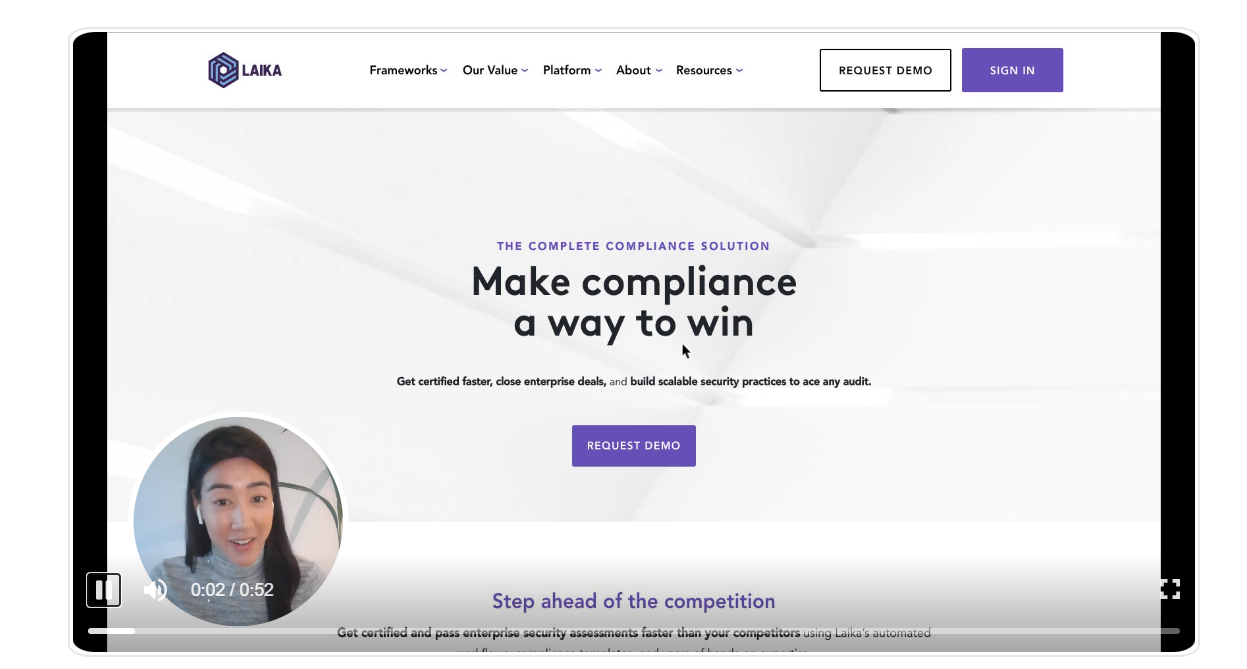
After the intro of your video your video can either choose to turn your video into a big bubble or to a fullscreen where you can share your screen. See how sales rep X3 their call with such options.
Big bubble option

When we KNOW that they are listening after the personalized intro, this big bubble will create that human connection between you and your prospect digitally. This option is best when you only want to pitch and when you don’t really have a tool or other use cases that you want to show. The background of your prospects’ website or social media profile will still be visible while the bubble turns big.
To make a video like this, simply upload your video and a file containing your leads URL for the background in RepliQ.
Fullscreen option
The other option is the fullscreen option that will still give you the personalized background through your intro to catch your prospects attention and make them want to listen to your presentation afterwards. After it will turn into a fullscreen like this:
This option is best if you want to share your screen to show your prospect a presentation, another client's results, other use cases, key features of your tool etc. Or, why not all of it?
Worried about impacting derivability? Lear more here.
Here are few simple steps on how to make a fullscreen video:
1. In the video step in RepliQ, choose to upload or record your intro video. This video should only be on your face and will be placed in the corner of the video while the background of your choice is displaying in the background.
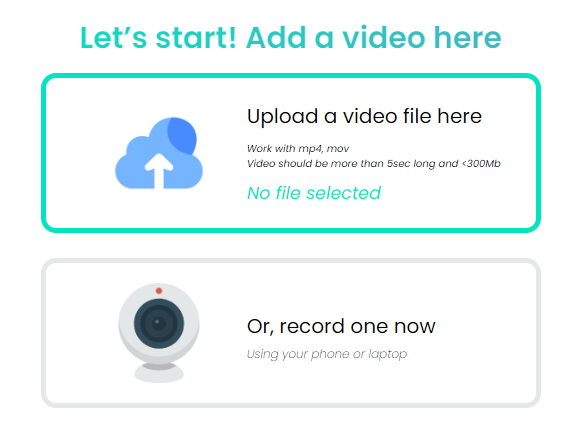
2. After you uploaded your intro video you will be asked if you want to add another video. Click yes.

3. Use a screenshare tool like Loom and choose their screen and camera option, where you go through a presentation, tool, use case, results etc. or all of it.

4. Upload your screen share video in RepliQ as your second video (see how repliq different of competitor here).

5. In the last step, input how many seconds your intro video is and for how many seconds you want your background choice to be visible before it switch to the second screen share video. RepliQ will then merge the two videos into one.
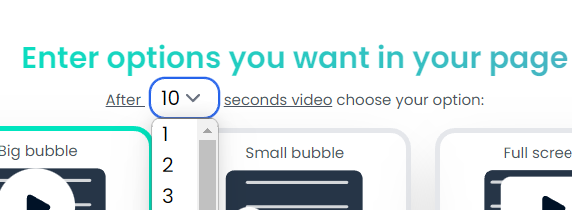
6. Don't forget to choose RepliQ fullscreen option (you can even do that for instagram! See here) :

Try it out and let us know what you think! If you need any assistance, we are available in the chat. Just shoot us a message and we’ll walk it through with you.
Interested about video prospecting? See how sales reps use video prospecting here.
.png)


.svg)
.png)


.svg)







